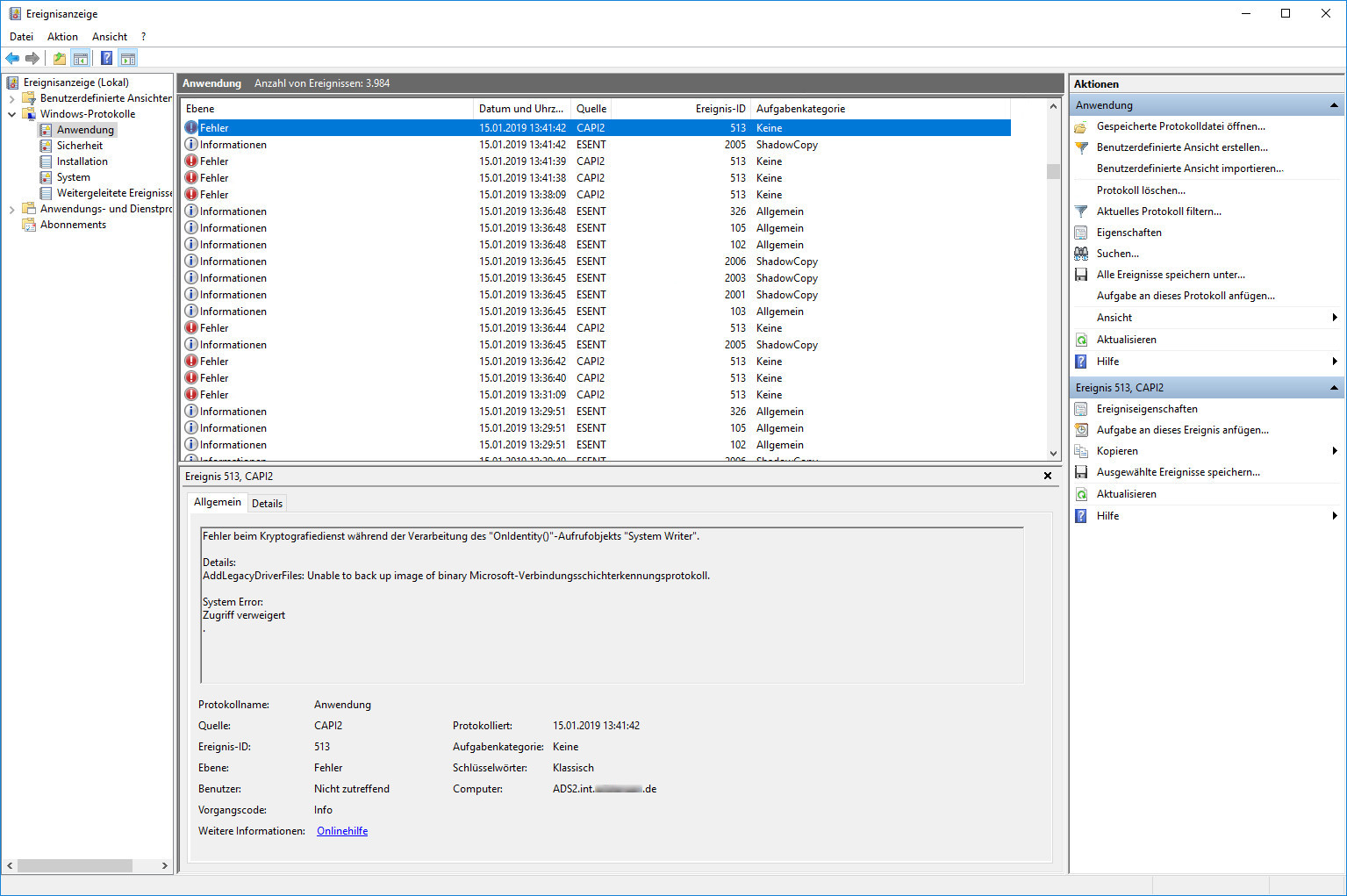Microsoft liefert Windows 10 mit einer Reihe zusätzlicher Anwendungen aus. Vieles davon benötige ich nicht. Da ich für meine Garage einen Rechner neu installiert habe (Windows 10 Version 1803) habe ich das zum Anlass genommen mein PowerShell-Script zu überarbeiten.
Das Ergebnis ist die Version 0.3 meines win-10-app-cleaner.ps1 Script. Ich habe das Script unterteilt damit es sich einfach anpassen lässt.
In meinem Script werden die Anwendungen global deinstalliert. Im Script wird dazu Get-AppxPackage verwendet in Kombination mit Remove-AppxPackage. Die Referenz im TechNet zu den Appx-Modul-Cmdlets findet ihr hier.
Es versteht sich von selbst die PowerShell bzw. die ISE als Administrator zu starten. Im Screenshot ist ein Block markiert und mit F8 lassen sich die gewählten Codezeilen ausführen.
# Win-10-app-cleaner.ps1 Version 0.3 (01.10.2018)
# visit https://scarymachines.de/
# Author: Kai Hortt
#
# Games
Get-AppxPackage 828B5831.HiddenCityMysteryofShadows | Remove-AppxPackage
Get-AppxPackage A278AB0D.MarchofEmpires | Remove-AppxPackage
Get-AppxPackage king.com.CandyCrushSaga | Remove-AppxPackage
Get-AppxPackage king.com.CandyCrushSodaSaga | Remove-AppxPackage
Get-AppxPackage Microsoft.MinecraftUWP | Remove-AppxPackage
Get-AppxPackage Microsoft.MicrosoftSolitaireCollection | Remove-AppxPackage
#
# XBOX
Get-AppxPackage Microsoft.Xbox.TCUI| Remove-AppxPackage
Get-AppxPackage Microsoft.XboxApp| Remove-AppxPackage
Get-AppxPackage Microsoft.XboxGameOverlay | Remove-AppxPackage
Get-AppxPackage Microsoft.XboxGamingOverlay| Remove-AppxPackage
Get-AppxPackage Microsoft.XboxIdentityProvider| Remove-AppxPackage
Get-AppxPackage Microsoft.XboxSpeechToTextOverlay| Remove-AppxPackage
#
# Microsoft
Get-AppxPackage Microsoft.BingNews | Remove-AppxPackage
Get-AppxPackage Microsoft.BingWeather| Remove-AppxPackage
Get-AppxPackage Microsoft.GetHelp| Remove-AppxPackage
Get-AppxPackage Microsoft.Getstarted| Remove-AppxPackage
Get-AppxPackage Microsoft.People| Remove-AppxPackage
Get-AppxPackage Microsoft.Messaging| Remove-AppxPackage
Get-AppxPackage Microsoft.Microsoft3DViewer| Remove-AppxPackage
Get-AppxPackage Microsoft.MicrosoftOfficeHub| Remove-AppxPackage
Get-AppxPackage Microsoft.MicrosoftStickyNotes| Remove-AppxPackage
Get-AppxPackage Microsoft.MSPaint| Remove-AppxPackage
Get-AppxPackage Microsoft.Office.OneNote| Remove-AppxPackage
Get-AppxPackage Microsoft.Print3D| Remove-AppxPackage
Get-AppxPackage Microsoft.SkypeApp| Remove-AppxPackage
Get-AppxPackage Microsoft.Windows.Photos| Remove-AppxPackage
Get-AppxPackage Microsoft.WindowsAlarms| Remove-AppxPackage
Get-AppxPackage Microsoft.WindowsCamera| Remove-AppxPackage
Get-AppxPackage microsoft.windowsCommunicationsApps| Remove-AppxPackage
Get-AppxPackage Microsoft.WindowsFeedbackHub| Remove-AppxPackage
Get-AppxPackage Microsoft.WindowsMaps| Remove-AppxPackage
Get-AppxPackage Microsoft.WindowsSoundRecorder| Remove-AppxPackage
Get-AppxPackage Microsoft.ZuneMusic| Remove-AppxPackage
Get-AppxPackage Microsoft.ZuneVideo| Remove-AppxPackage
#
#Sonstiges
Get-AppxPackage XINGAG.XING| Remove-AppxPackage
Diese Liste ist nicht Vollständig. Je nach System und Laufzeit unterscheiden sich die installierten Apps. Mit dem folgenden Cmdlet verschafft ihr euch einen Überblick. Ich habe
Get-AppxPackage | Select Name, PackageFullName | Sort-Object -Property @{Expression = "PackageFullName"; Descending = $false}Im folgenden Screenshot tauchen weitere Windows Apps auf.
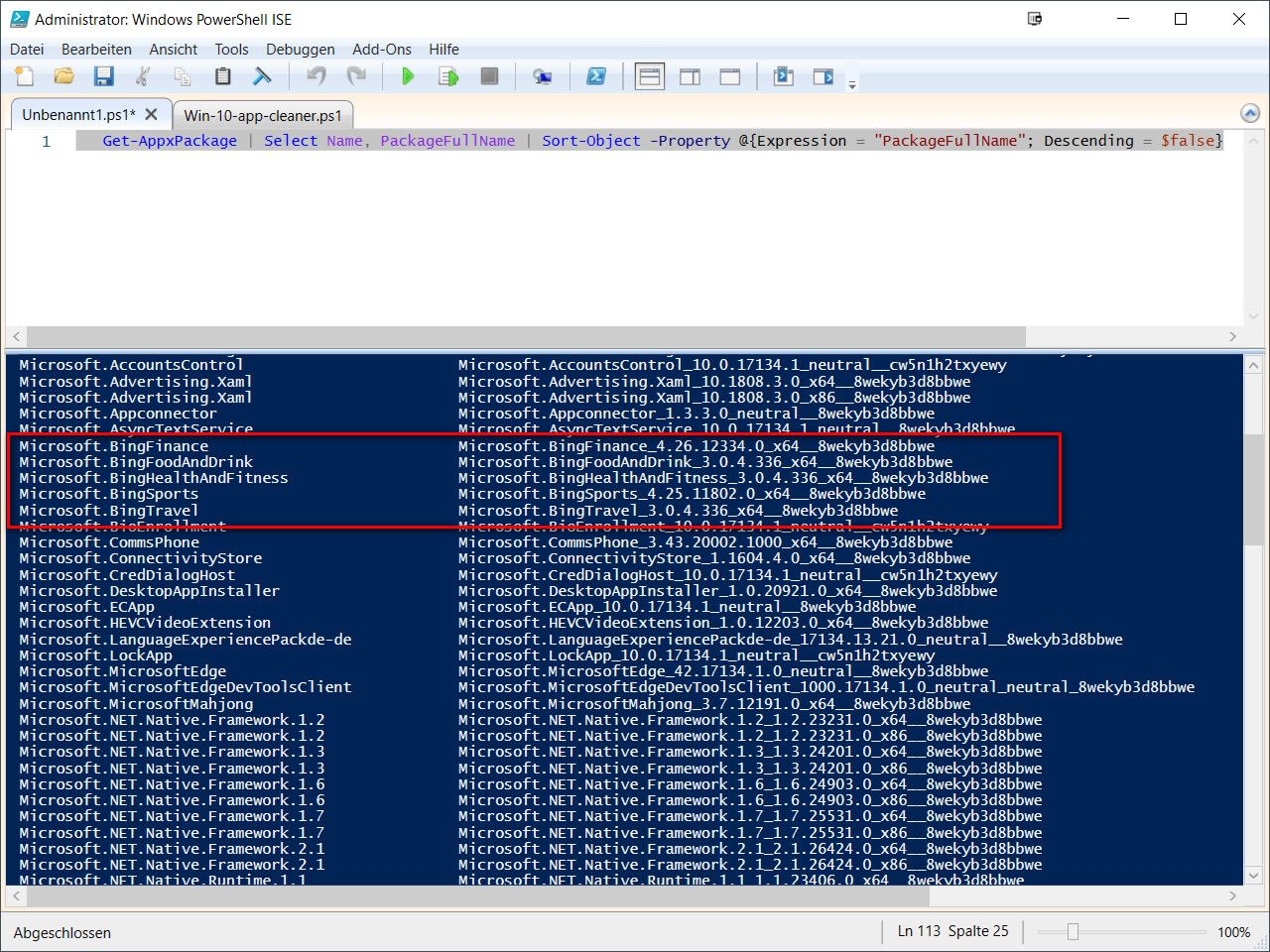
Im TechNet kann man sich in dem Bereich Windows10-App-Verwaltung zu den Apps informieren.